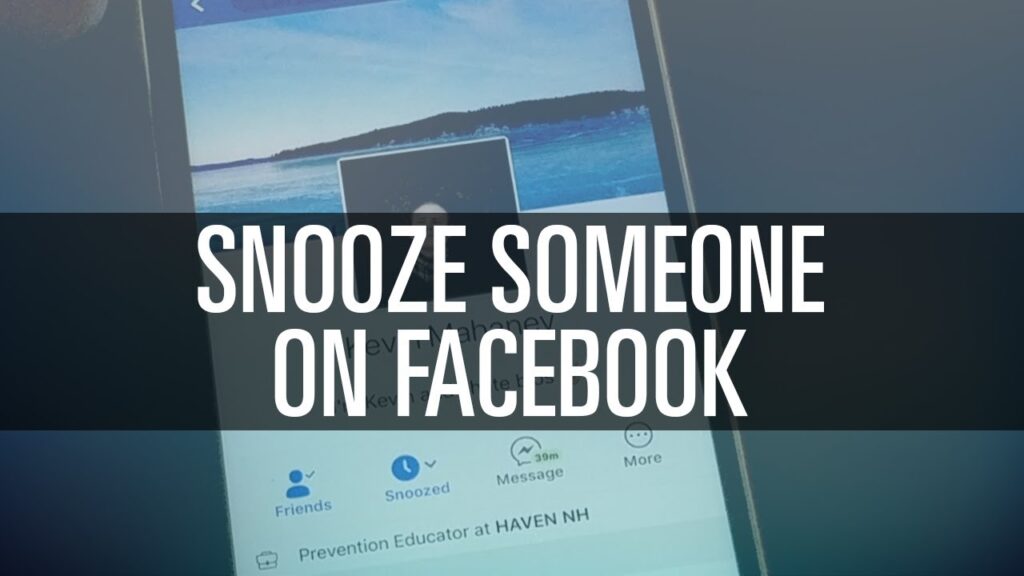How to Snooze Someone on Facebook
Facebook is a platform that connects millions of people around the world, allowing users to share their lives, thoughts, and experiences. However, as your friend list grows, you might find that some friends post too frequently or share content that doesn’t interest you. To manage your news feed without unfriending or unfollowing anyone, Facebook offers a feature called “snoozing.” This article will provide a comprehensive guide on how to snooze someone on Facebook, including step-by-step instructions, reasons to snooze, and frequently asked questions.
What Does Snoozing Mean on Facebook?
Snoozing someone on Facebook allows you to temporarily hide their posts from your news feed for a period of 30 days. This feature is useful for taking a break from someone’s updates without severing your connection with them. After the snooze period ends, their posts will reappear in your feed unless you choose to snooze them again.
Why Use the Snooze Feature?
There are several reasons why you might want to snooze someone on Facebook:
- Overwhelming Content: If a friend posts frequently, their updates can clutter your news feed, making it difficult to see posts from others.
- Irrelevant Posts: As your interests change, you may find that some friends share content that no longer aligns with your preferences.
- Avoiding Spoilers: If you’re following a show or a topic that your friends frequently discuss, snoozing them can help you avoid spoilers until you’re ready to engage.
- Mental Break: Social media can be overwhelming. Taking a break from certain friends’ posts can help you manage your mental health and reduce stress.
How to Snooze Someone on Facebook
Snoozing someone on Facebook is a straightforward process. Here’s how to do it on both desktop and mobile platforms.
Snoozing on Desktop
- Log in to Facebook: Open your web browser and go to the Facebook website. Log in to your account.
- Find the Post: Scroll through your news feed to locate a post from the person you wish to snooze.
- Click the Three Dots: In the upper right corner of the post, click on the three horizontal dots (⋯).
- Select Snooze: From the dropdown menu, select “Snooze [Name] for 30 days.” This will temporarily hide their posts from your feed.
- Confirmation: You may see a confirmation message indicating that you have successfully snoozed the user.
Snoozing on Mobile
- Open the Facebook App: Launch the Facebook app on your mobile device and log in if necessary.
- Locate the Post: Navigate through your news feed to find a post from the person you want to snooze.
- Tap the Three Dots: Tap on the three horizontal dots (⋯) in the upper right corner of the post.
- Choose Snooze: Select “Snooze [Name] for 30 days” from the menu that appears.
- Confirmation: A confirmation message should appear, confirming that the user has been snoozed.
Unsnoozing Someone
If you decide that you want to see a snoozed user’s posts again before the 30-day period is up, you can easily unsnooze them.
Unsnoozing on Desktop
- Go to Settings: Click on the downward arrow in the top right corner of the Facebook page and select “Settings & Privacy,” then “Settings.”
- Feed Preferences: Click on “Feed Preferences” in the left sidebar.
- Snooze: Select “Snooze” from the options available.
- Find the User: Look for the name of the person you want to unsnooze.
- Unsnooze: Click on the clock icon next to their name to unsnooze them.
Unsnoozing on Mobile
- Open the Facebook App: Launch the app and log in.
- Access Menu: Tap on the three horizontal lines (☰) in the bottom right corner (iOS) or top right corner (Android).
- Settings & Privacy: Tap on “Settings & Privacy,” then “Settings.”
- Feed Preferences: Select “Feed Preferences.”
- Snooze: Tap on “Snooze.”
- Find the User: Locate the user you want to unsnooze and tap the clock icon next to their name.
Tips for Effective Snoozing
- Be Selective: Only snooze users whose content you find overwhelming. This will help you maintain meaningful connections with friends and family.
- Use Sparingly: If you find yourself frequently snoozing the same individuals, consider whether you want to unfollow or unfriend them instead.
- Monitor Your Feed: After snoozing, pay attention to your news feed to ensure it aligns with your interests.
- Regularly Review Snoozed Users: Check your snoozed list periodically to see if you want to unsnooze anyone.
Frequently Asked Questions (FAQs)
Q: How long does snoozing last?
A: Snoozing lasts for 30 days. After that period, the user’s posts will reappear in your feed.
Q: Can I snooze multiple people at once?
A: Yes, you can snooze multiple individuals, but you must do so one at a time.
Q: Will the person know I snoozed them?
A: No, snoozing someone is a private action, and they will not be notified.
Q: Can I snooze a page or group?
A: Yes, you can snooze pages and groups in the same way as individuals.
Q: What if I accidentally snooze someone?
A: You can easily unsnooze them by following the unsnoozing steps outlined above.
Q: Can I snooze someone from their profile page?
A: No, you can only snooze someone from their posts in your news feed.
Conclusion
Snoozing someone on Facebook is a simple and effective way to manage your news feed without severing connections. Whether you need a break from frequent posts or want to avoid spoilers, the snooze feature allows you to curate your online experience. By following the steps outlined in this article, you can easily snooze and unsnooze friends, pages, or groups as needed.For more information about Facebook features and user privacy, you can visit the Facebook Help Center.
Information Table
| Feature | Description |
|---|---|
| Snooze Duration | Temporarily hides posts for 30 days |
| Unsnoozing Process | Access through Settings & Privacy > Feed Preferences > Snooze |
| Notifications | Users are not notified when they are snoozed |
| Applicable to | Individuals, pages, and groups |
| Purpose | To reduce clutter in the news feed and manage content visibility |