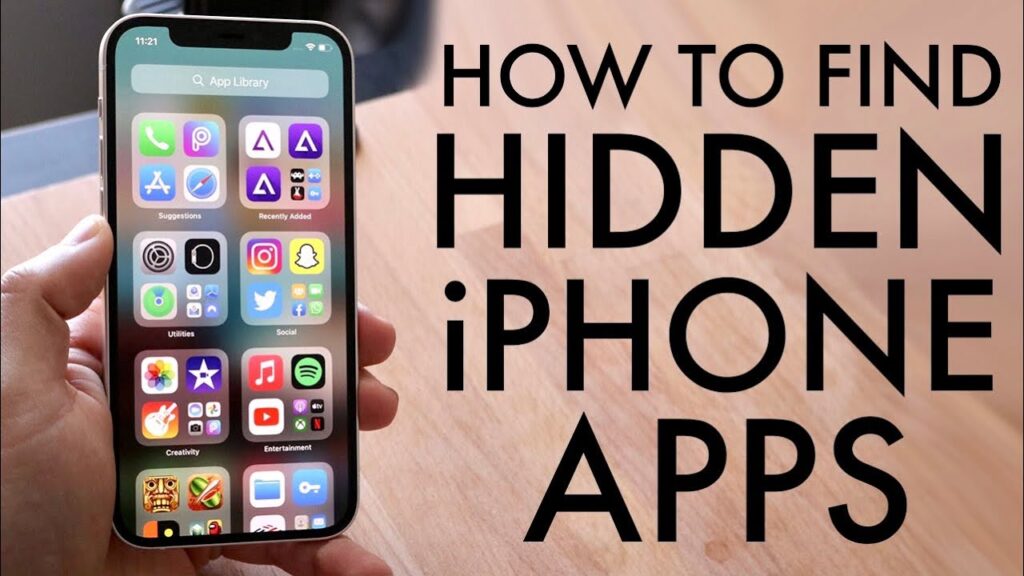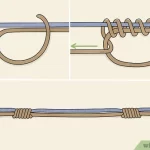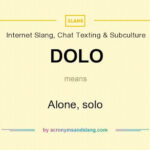How to Find Hidden Stuff on iPhone
In today’s digital age, privacy and security are paramount concerns for many iPhone users. With the ability to hide apps, photos, messages, and even files, iPhones provide several features that allow users to keep their information secure and out of sight. This article will explore various methods for finding hidden items on your iPhone, including hidden apps, messages, photos, and files. We will also provide step-by-step instructions, tips, and frequently asked questions to help you navigate these features effectively.
Understanding Hidden Items on iPhone
Hidden items on an iPhone can refer to various types of content, including:
- Hidden Apps: Applications that are not visible on the home screen or app library.
- Hidden Photos: Images that have been hidden from the main photo library.
- Hidden Messages: Text messages or iMessages that are filtered or hidden from view.
- Hidden Files: Documents or files that are not easily accessible through the standard file management system.
Understanding how to find these hidden items can enhance your user experience and ensure that you maintain control over your personal data.
Finding Hidden Apps on iPhone
Hidden apps can be frustrating to locate, especially if you are unsure how they were hidden. Here are several methods to help you find hidden applications on your iPhone.
1. Using Spotlight Search
Spotlight Search is a powerful tool that allows you to search for apps, contacts, and other content on your iPhone. To use Spotlight Search:
- Swipe Down: From the middle of your home screen, swipe down to reveal the search bar.
- Type the App Name: Enter the name of the hidden app you are looking for.
- Open the App: If the app appears in the search results, tap on it to open.
2. Checking the App Library
Starting with iOS 14, Apple introduced the App Library, which organizes all your apps into categories. To access the App Library:
- Swipe Left: Continue swiping left through your home screens until you reach the App Library.
- Search for the App: Use the search bar at the top of the App Library to find your hidden app.
- Browse Categories: You can also browse through the categories to locate the app.
3. Reviewing App Store Purchases
If you suspect that an app is hidden, you can check your App Store purchase history:
- Open the App Store: Launch the App Store app.
- Tap Your Profile Icon: In the top right corner, tap your profile icon.
- Select Purchased: Tap on “Purchased” to view your app purchase history.
- Find Hidden Apps: Look for any apps that may have been hidden and tap the download icon to reinstall them.
4. Using Siri
If you know the name of the hidden app, you can ask Siri to open it:
- Activate Siri: Hold the side button or say “Hey Siri.”
- Request the App: Say, “Open [App Name].” If the app is installed, Siri will launch it for you.
5. Resetting Home Screen Layout
If you cannot find hidden apps, consider resetting your home screen layout:
- Go to Settings: Open the Settings app.
- Tap on General: Scroll down and select “General.”
- Select Reset: Tap on “Reset” and then choose “Reset Home Screen Layout.”
- Confirm: This will restore the default layout and may reveal hidden apps.
6. Checking for Hidden Home Screen Pages
Sometimes, entire home screen pages can be hidden. To check for this:
- Long Press on Home Screen: Press and hold on an empty area of your home screen until the apps start jiggling.
- Tap the Dots: At the bottom of the screen, tap the dots that represent your home screen pages.
- Uncheck Hidden Pages: If any pages are checked, uncheck them to make them visible again.
Finding Hidden Photos on iPhone
If you’ve hidden photos in the Photos app, they can be easily accessed. Here’s how to find hidden photos:
1. Accessing the Hidden Album
- Open Photos App: Launch the Photos app on your iPhone.
- Go to Albums: Tap on the “Albums” tab at the bottom.
- Scroll to Utilities: Scroll down to find the “Hidden” album under the Utilities section.
- View Hidden Photos: Tap on “Hidden” to see all your hidden photos. You can unhide photos by selecting them and tapping “Unhide.”
2. Using the Search Feature
If you remember specific details about the hidden photos, you can use the search feature:
- Open Photos App: Launch the Photos app.
- Tap Search: Tap on the “Search” tab at the bottom.
- Enter Keywords: Type keywords related to the photos you are looking for. This may help you locate them even if they are hidden.
Finding Hidden Messages on iPhone
Hidden messages can be found in a few different ways, especially if you have filtered or hidden alerts. Here’s how to locate hidden messages:
1. Checking the Messages App
- Open Messages App: Launch the Messages app on your iPhone.
- Look for Hidden Conversations: Scroll through your conversations to see if any are hidden or filtered.
- Check for Unknown Senders: If you have filtered unknown senders, tap on the “Unknown Senders” tab to view messages from contacts not saved in your address book.
2. Using Filter Settings
If you have enabled message filtering, you can check your settings:
- Open Settings: Go to the Settings app.
- Tap on Messages: Scroll down and select “Messages.”
- Check Filter Unknown Senders: If this option is enabled, you may be missing messages from unknown contacts. Disable this feature to see all messages.
3. Searching for Messages
You can also search for specific messages:
- Open Messages App: Launch the Messages app.
- Swipe Down: Swipe down on the screen to reveal the search bar.
- Enter Keywords: Type in keywords or names related to the messages you are trying to find.
Finding Hidden Files on iPhone
Hidden files might not be visible in the standard file management system. Here’s how to find hidden files on your iPhone:
1. Using the Files App
- Open Files App: Launch the Files app on your iPhone.
- Navigate to the Folder: Go to the folder where you suspect hidden files are located.
- Toggle Hidden Items: Tap on the “More” (…) button in the top-right corner and toggle on the “Hidden Items” option to view hidden files.
2. Using Third-Party Apps
If you need more advanced file management, consider using third-party apps:
- Download a File Manager: Install a file management app like Documents by Readdle or FileApp.
- Explore Hidden Files: Use the app to navigate and search for hidden files that may not be visible in the Files app.
3. Accessing iCloud Drive
If you use iCloud Drive, you can check for hidden files stored there:
- Open Files App: Launch the Files app.
- Select iCloud Drive: Tap on “iCloud Drive” to access files stored in the cloud.
- Search for Hidden Files: Use the search bar to locate any hidden files.
Summary of Methods to Find Hidden Items
Here’s a summary table of the methods discussed for finding hidden items on your iPhone:
| Item Type | Method to Find Hidden Items |
|---|---|
| Hidden Apps | Spotlight Search, App Library, App Store Purchases, Siri, Reset Home Screen Layout, Check for Hidden Pages |
| Hidden Photos | Access Hidden Album in Photos App, Use Search Feature |
| Hidden Messages | Check Messages App, Filter Settings, Search for Messages |
| Hidden Files | Use Files App, Third-Party Apps, Access iCloud Drive |
Frequently Asked Questions (FAQ)
1. How can I find hidden apps on my iPhone?
You can find hidden apps by using Spotlight Search, checking the App Library, reviewing your App Store purchases, or using Siri to open the app.
2. Where can I find hidden photos on my iPhone?
Hidden photos can be found in the Photos app under the “Hidden” album, which is located in the “Albums” tab under “Utilities.”
3. How do I access hidden messages on my iPhone?
Access hidden messages by checking the Messages app for filtered conversations, looking for unknown senders, or using the search feature to find specific messages.
4. What are hidden files on an iPhone?
Hidden files are files that are not visible or easily accessible through the standard file management system. They may include system files or files that apps use for data storage.
5. Can I permanently delete hidden items from my iPhone?
Yes, you can delete hidden items by accessing them through the respective apps and selecting the delete option.
Additional Information
| Fact | Source |
|---|---|
| iPhones have various features to hide apps, photos, messages, and files for privacy and security. | Wikipedia – IPhone |
Conclusion
Finding hidden items on your iPhone can be essential for managing your data and ensuring that your privacy is maintained. By utilizing the various methods outlined in this guide, you can effectively locate hidden apps, photos, messages, and files. Understanding these features not only enhances your user experience but also empowers you to take control of your personal information. Whether you are trying to recover lost data or simply organizing your device, these tips will help you navigate your iPhone with confidence.