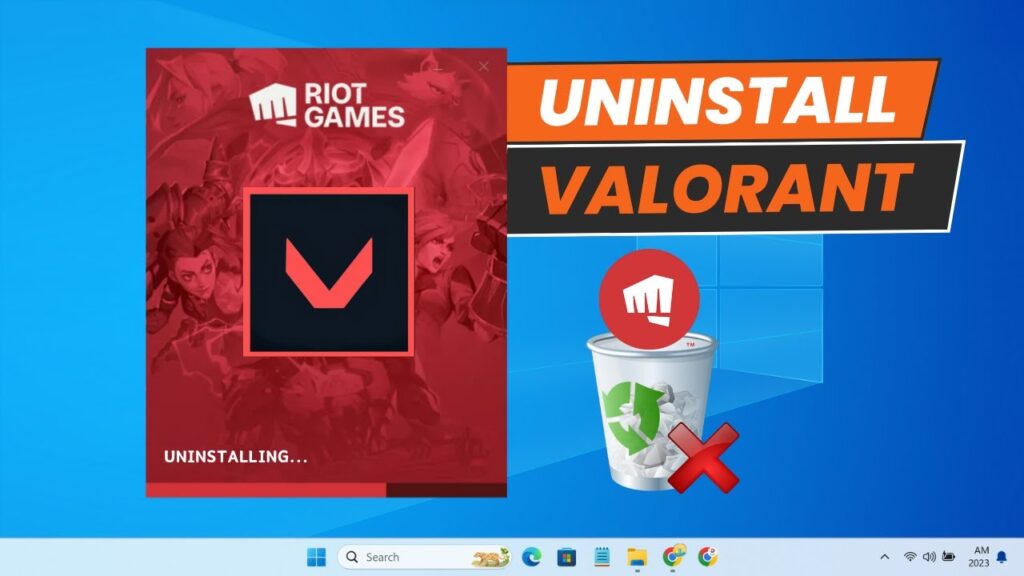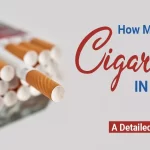How to Uninstall Valorant Completely
Valorant, the popular tactical shooter game developed by Riot Games, has gained a massive following since its release in 2020. However, there may come a time when you decide to uninstall the game, whether due to personal preference, technical issues, or simply to free up space on your computer. Uninstalling Valorant can be a bit tricky due to its integration with the Riot Vanguard anti-cheat system, but with the right steps, you can remove the game completely from your system.In this comprehensive guide, we’ll walk you through the process of uninstalling Valorant, including disabling Vanguard, removing the game files, and cleaning up any leftover data. We’ll also cover how to reinstall Valorant if you change your mind and want to give it another try. Let’s get started!
Disabling Vanguard
Before you can uninstall Valorant, you need to disable the Riot Vanguard anti-cheat system. Here’s how to do it:
- Right-click on the Vanguard icon in your system tray (usually located in the bottom right corner of your screen).
- Select “Exit Vanguard” from the context menu.
- Click “Yes” when prompted to confirm that you want to turn off Vanguard.
Uninstalling Vanguard and Valorant
With Vanguard disabled, you can now proceed to uninstall both the anti-cheat system and the game itself:
- Press the Windows key or click on the Windows icon in your taskbar.
- Type “Add or remove programs” in the search bar and press Enter.
- Scroll down to find “Riot Vanguard” in the list of installed programs.
- Right-click on “Riot Vanguard” and select “Uninstall.”
- Follow the on-screen instructions to complete the uninstallation process.
- Locate “Valorant” in the list of installed programs and click “Uninstall.”
- If you also want to remove the Riot Client (used for other Riot games like League of Legends), you can uninstall it as well.
Cleaning Up Leftover Files
After uninstalling Valorant and Vanguard, it’s a good idea to clean up any leftover files or folders to ensure a complete removal:
- Open File Explorer and navigate to the following location: C:\Riot Games
- If you see any remaining folders related to Valorant or Vanguard, right-click on them and select “Delete” to remove them.
In some cases, you may encounter issues with the standard uninstallation process, such as Windows app settings problems or corrupted game files. If this happens, you can try using Command Prompt to manually remove Vanguard and Valorant:
- Open Command Prompt as an administrator.
- Run the following commands one by one, pressing Enter after each command:
- sc delete vgc
- sc delete vgk
- Restart your computer.
- Open File Explorer and navigate to C:\PROGRAM FILES.
- Delete any remaining folders related to Riot Vanguard.
Reinstalling Valorant
If you decide that you want to play Valorant again, reinstalling the game is a straightforward process:
- Visit the official Valorant website (https://playvalorant.com).
- Click on the “Play Free” button in the middle of the screen.
- Sign in to your existing Riot account or create a new one.
- Click the “Play Free” button again, and you’ll be prompted to download the game.
- Follow the on-screen instructions to complete the installation process.
Frequently Asked Questions
Why can’t I uninstall Valorant?If you’re having trouble uninstalling Valorant, it’s likely due to the Riot Vanguard anti-cheat system. You need to disable Vanguard first before attempting to remove the game. Follow the steps outlined in the “Disabling Vanguard” section to resolve this issue.
How do I completely uninstall Valorant?To completely uninstall Valorant, follow these steps:
- Disable Vanguard
- Uninstall Riot Vanguard
- Uninstall Valorant
- Remove any leftover files or folders related to Valorant or Vanguard
Will I lose my Valorant account if I uninstall the game?No, uninstalling Valorant will not affect your account. Your account and any progress or items you’ve acquired will remain intact. You can always reinstall the game and log in with your existing account.
How do I reinstall Valorant after uninstalling it?To reinstall Valorant, visit the official Valorant website, click on the “Play Free” button, sign in to your Riot account, and follow the on-screen instructions to download and install the game again.
Can I delete my Valorant account if I no longer want to play?Yes, you can delete your Valorant account if you no longer wish to play the game. Visit the Valorant support page, select “Account Management, Data Requests, or Deletion” from the drop-down menu, and follow the instructions to request account deletion.
Relevant Information
| Characteristic | Value | Source |
|---|---|---|
| Riot Vanguard Anti-Cheat | Riot Games’ proprietary anti-cheat system used in Valorant | Wikipedia |