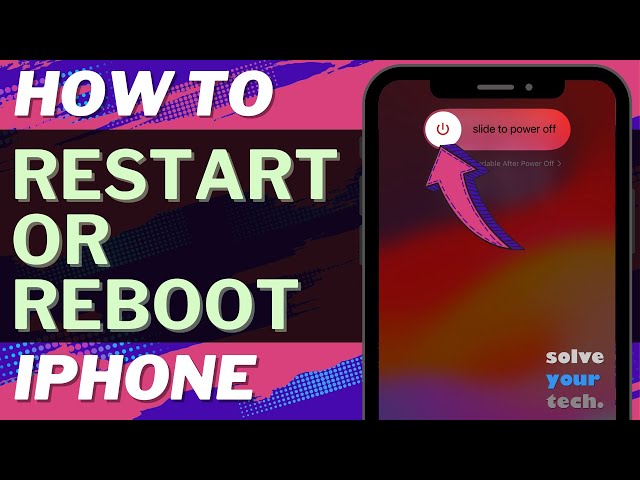Rebooting Your iPhone: A Guide to Restarting and Restoring Functionality
Your iPhone is a powerful tool, but like any complex machine, it can occasionally encounter glitches or slowdowns. Fortunately, a simple restart can often resolve these issues and restore your iPhone to its optimal performance. This comprehensive guide explores the different methods to restart your iPhone, along with troubleshooting tips for more persistent problems.
Understanding the Power of Restarting: Why It Matters
Restarting your iPhone, also known as a soft reset, involves powering it down completely and then turning it back on. This seemingly simple action offers several benefits:
- Clears Temporary Data: When you use your iPhone, temporary files and caches accumulate in the background. Restarting clears these temporary files, freeing up memory and potentially improving performance.
- Resets Applications: A restart can also force-quit any misbehaving applications that might be causing freezes or crashes.
- Refreshes System Processes: System processes can sometimes get stuck or malfunction. Restarting your iPhone allows them to reload and function properly.
Restarting Made Easy: Different Methods for Different Situations
There are three primary ways to restart your iPhone, depending on the model you have and its functionality:
-
The Standard Restart (iPhone with a Home Button):
- Locate the Sleep/Wake button (usually on the right edge of your iPhone).
- Press and hold the Sleep/Wake button for a few seconds until the slide to power off slider appears on the screen.
- Slide the slider from left to right to power off your iPhone completely.
- Wait for 30 seconds for your iPhone to shut down entirely.
- Once it’s off, press and hold the Sleep/Wake button again until you see the Apple logo appear. This signifies the restart process is complete.
-
The Standard Restart (iPhone with Face ID):
- Press and hold either volume button (up or down) on your iPhone.
- Simultaneously press and hold the side button (located on the right-hand side of your iPhone) for a few seconds.
- You’ll see the slide to power off slider appear on the screen.
- Slide the slider from left to right to turn off your iPhone completely.
- Wait for 30 seconds for your iPhone to shut down entirely.
- Once it’s off, press and hold the side button again until you see the Apple logo appear. This signifies the restart process is complete.
-
Force Restart (For Unresponsive iPhones):
If your iPhone is frozen or unresponsive and won’t respond to the standard restart methods, you can perform a force restart:
* **iPhone 8 and Later:**
1. Quickly press and release the **Volume Up button**.
2. Quickly press and release the **Volume Down button**.
3. **Immediately press and hold the Side button** until you see the Apple logo appear on the screen. This might take about 10 seconds.
* **iPhone 7:**
1. Press and hold both the **Sleep/Wake button** and the **Volume Down button** simultaneously for at least 10 seconds.
2. You'll see the Apple logo appear, indicating the restart process is complete.
* **iPhone 6S or SE (1st generation) and earlier:**
1. Press and hold both the **Sleep/Wake button** and the **Home button** simultaneously for at least 10 seconds.
2. You'll see the Apple logo appear, indicating the restart process is complete.
Beyond the Restart: Troubleshooting Tips for Persistent Issues
While a restart often resolves minor glitches, more persistent problems might require additional troubleshooting:
- Update to the Latest iOS: Outdated software can sometimes lead to performance issues. Ensure your iPhone has the latest iOS version installed by going to Settings > General > Software Update.
- Reset Network Settings: Network connectivity problems can sometimes be resolved by resetting your network settings. Go to Settings > General > Reset > Reset Network Settings. This will erase all your saved Wi-Fi passwords and network configurations, so be prepared to re-enter them.
- Restore Your iPhone: If the above steps don’t solve the issue, consider restoring your iPhone to factory settings. This will erase all your data and settings, so be sure to back up your iPhone beforehand using iCloud or iTunes.
Important Note: Before attempting a restore, it’s crucial to back up your iPhone data. You can do this through iCloud or iTunes.
Frequently Asked Questions About Restarting iPhone
Q: How often should I restart my iPhone?
A: There’s no one-size-fits-all answer. Restarting your iPhone every week or two can be a good general practice to help maintain optimal performance. However, if you’re not experiencing any issues, restarting less frequently is perfectly acceptable.
Q: Will restarting my iPhone delete my data?
A: No, restarting your iPhone is a soft reset and does not erase any of your data, apps, photos, or other files.
Q: My iPhone screen is frozen, and none of the restart methods work. What should I do?
A: If a forced restart doesn’t resolve the issue, it might be a hardware problem. If your iPhone is under warranty, contact Apple Support for further assistance.
Q: Is there a way to restart my iPhone remotely?
A: Yes, if you’ve enabled Find My iPhone, you can remotely restart your iPhone through iCloud. This can be helpful if your iPhone is lost or stolen. Here’s how:
- Go to https://www.icloud.com/ on a web browser and log in with your Apple ID.
- Click on “Find iPhone.”
- Select your iPhone from the list of devices.
- Click on “Actions” and then choose “Restart.”
Q: After restarting, my iPhone seems to be running slower. What can I do?
A: If a restart doesn’t resolve performance issues, consider the following:
- Close any background apps that might be consuming resources.
- Check your storage space and delete unnecessary files or apps if your iPhone is getting full.
- Update your apps to the latest versions.
- Refer to the troubleshooting tips mentioned earlier, such as software updates or resetting network settings.
By understanding the methods for restarting your iPhone and the situations where they might be necessary, you can ensure your device is functioning optimally and troubleshoot any minor glitches that might arise. Remember, a simple restart can often be the magic bullet to get your iPhone back on track!